For me, when working on a project, side quests are a big part of my overall satisfaction. Actually, Glyphr Studio itself is some sort of 15 year mega side quest in my overall journey for creating a Constructed Language with its own writing system. Continually improving Glyphr Studio has become its own project; and even though we have a ton of history behind us, there is still much to do!
This release started with an annoyance. I know from messages I get from you all that starting in some external vector program (like Adobe Illustrator, Inkscape, Figma, etc…) is a very common scenario. I even start many of my font design ideas in Illustrator, then import SVG into Glyphr Studio. Parsing SVG and converting it to Bezier Curves has been its own side quest over the years.
Many times, I noticed that imported shapes looked fine… but once you zoom in, some points that appeared to be a single point were actually two points that were very close together. These are instances where the SVG code that was exported was not as expected.
Here’s an example of a Lowercase O from my Oblegg font (on the left). Looks fine, until you zoom in (on the right):
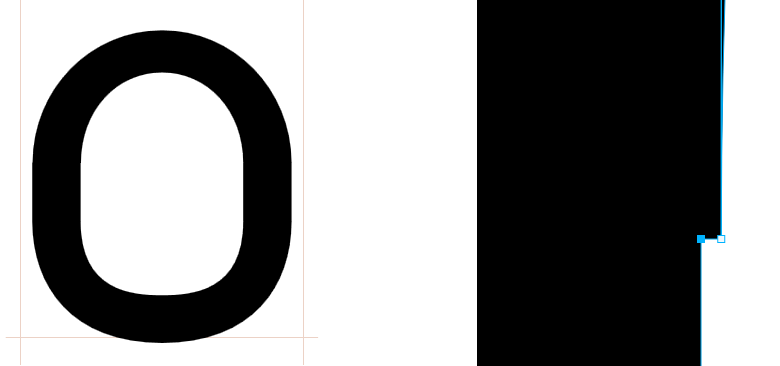
My intent was for these to be the same point, but for whatever reason they were exported as two points very close together. Pretty frustrating!
Enter: Quality Checks panel, and the Merge Path Points action
In this version we’ve introduced a new Quality Checks panel. Here, you can toggle different checks that will visually highlight annoyances like this:

Now that these issues are identified, the other main feature of this release is a “Merge Path Points” action. In the multi-select Path Point card, you’ll find it 5th from the left in the top row. If you select those two points that are very close together, they will be merged. The outside handles will remain in the same place, and the two path point locations will be averaged. Overall, this does a good job of turning two points into one, with minimal changes.
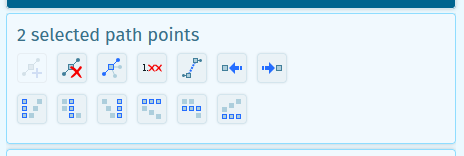
Also in this card you can see another new feature – Align Path Points! This may also help with things that don’t look quite right, you can now align points: left, center, right, top, middle, bottom. Just like shapes!
Did you say side quests?
As you can see from the list below, a lot of other improvements snuk into this update as well. Curve Drag is one that you may be expecting coming from other vector design programs… you can now directly drag the arc of a curve to update it. Nice.
Also, a huge amount of Keyboard Shortcuts – too many to mention, so check them out on the Help > Keyboard Shortcuts page in the app, or over on the help site: https://www.glyphrstudio.com/help/getting-started/keyboard-shortcuts.html
The one last one worth mentioning (in my opinion) is an overall Color System update. The reason behind this came from the fact we were adding so many new Actions that needed new icons. We were using the Glyphr Studio “Brand” blue as an action color and a highlight color … but I felt it was overloading that blue, seeing it absolutely everywhere was not very useful.
So, we introduced a new slightly more purple-ish blue, and this color now used as an “Action Blue”. Green continues to be used for Component stuff, and Purple continues to be used for Cross-project stuff. We also decided to tone down the Action Icons as well, less black, and more subtle outlines. Many of the icons themselves were also re-drawn to be true 1px monoline.

I know I’m probably geeking out about design-y stuff more than most people would like. Or maybe not? Anyway, lots of side quests in this update.
All the updates
As always, a bunch of stuff that is shiny and interesting also gets added to releases. Here is the complete list of updates.
New features
- Merge Path Points action – when you select two adjacent points, they can now be merged into one. This is designed for points that are very close together, often times the result of importing SVG. The outside handles remain in the same position, and the new single Path Point is an average of the two previous point positions.
- Align Path Points – when two or more Path Points are selected, they can be aligned: left, center, right, top, middle, bottom.
- Curve drag – Using the Path Edit (Pen) tool, you can now directly grab the arc of a curve, and drag it to edit it. Previously, only Path Points and Handles were selectable for curve editing. There is a setting to disable this feature if needed.
- Quality Checks Panel – select tests for common issues that visually highlight errors on the Edit Canvas. The first tests are for points that are very close together, very short handles, and points that are very close to x or y = 0.
- Character Info Panel – displays character information, HTML codes, and Unicode range information about the current character.
- Distraction Free Mode – press
CtrlSpaceto temporarily hide all UI and guidelines, showing just the glyph you are working on. - Global Actions now has the ability to filter based on Components, Ligatures, or any Character Range.
- New setting for automatically adding Advance Width and Side Bearings on SVG Import.
- Total revamp of Keyboard Shortcuts. New functionally includes selecting and multi-selecting path points and shapes, adjusting shape layer order, and selecting tools (and more…).
Quality improvements
- New color scheme and design for Action Icons.
- Keyboard shortcuts now work everywhere, not just when the Edit Canvas has focus.
- Default handle length is now based on the project’s overall UPM. This is used for the “Reset Handles” action, and also when showing handles for points that were created initially as corner points. The previous default length was much too large for projects with very small UPM sizes.
Bug fixes
- Fixed a bug in the Convert to All Caps Global Action.
- New Path tool, the minimum drag distance to create handles is now a static pixel size, as opposed to growing and shrinking with the Edit Canvas zoom.
- Rounding points with hidden handles now accurately rounds the hidden handles’ values as well.
- For edge cases where a Path shape has an empty Path Points array, the UI will not fail, and these Paths will not be imported or exported.
